Have you ever remembered a website that you liked only to go back and see that it has all changed?
Today you’ll learn how to see what a website looked like in the past. This is using the internet archive called the Wayback Machine.
There are a few situations you might want to do this. One is what I already mentioned. Maybe you remember that a website used to have some copy that you really liked, or you liked the layout.
Maybe you just want to see what your competitors used to do, or how their websites have evolved. This can be a helpful part of competitor research when you are starting a new business.
Sometimes you might just want to see what your own site looked like a while ago as a reminder of how far you’ve come.
It’s super easy.
This is the URL you want, or you can just Google the “wayback machine” and you’ll end up here.
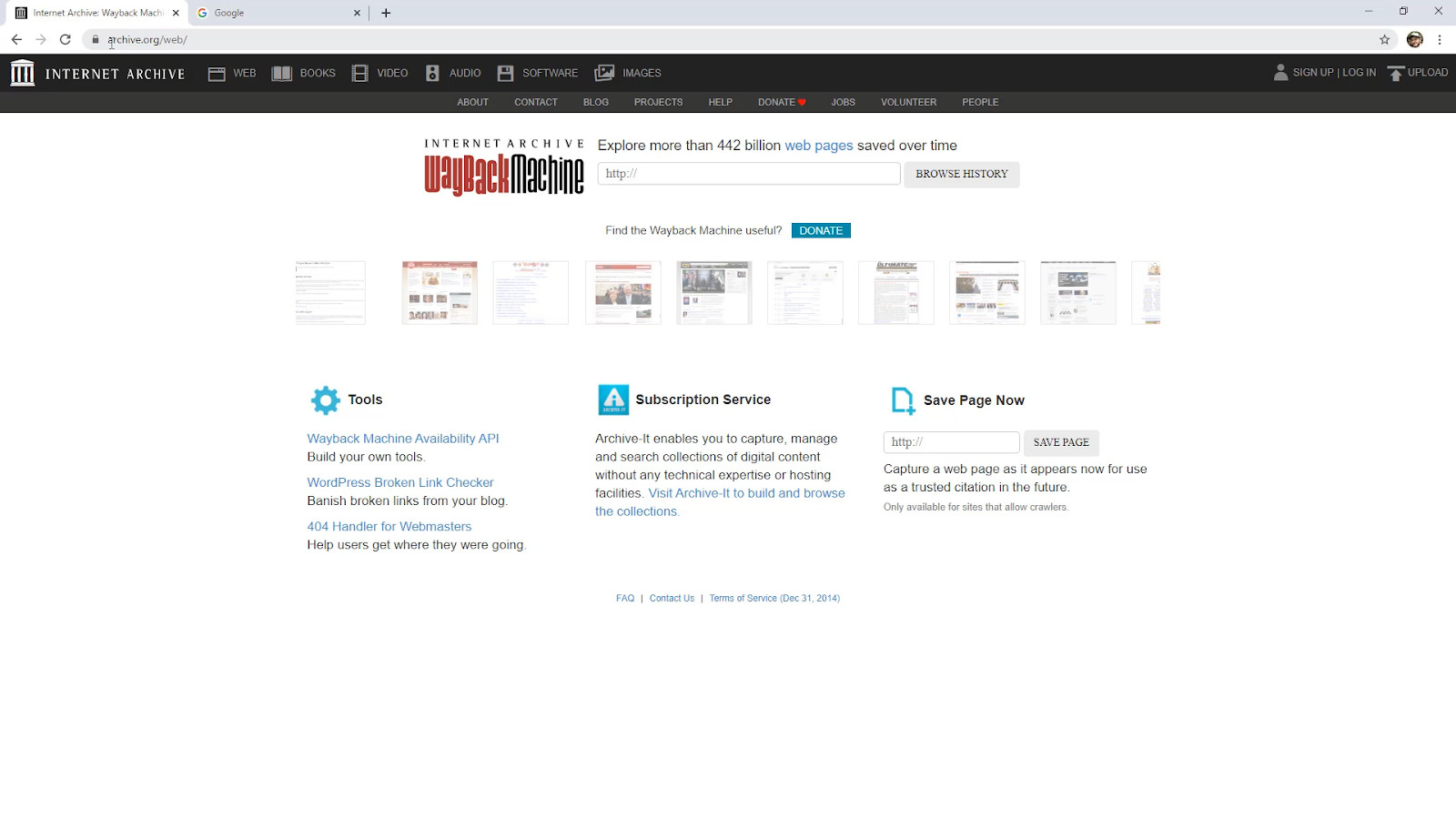
Just enter the website here and click “Browse History”
I’ll use my software business Content Snare.
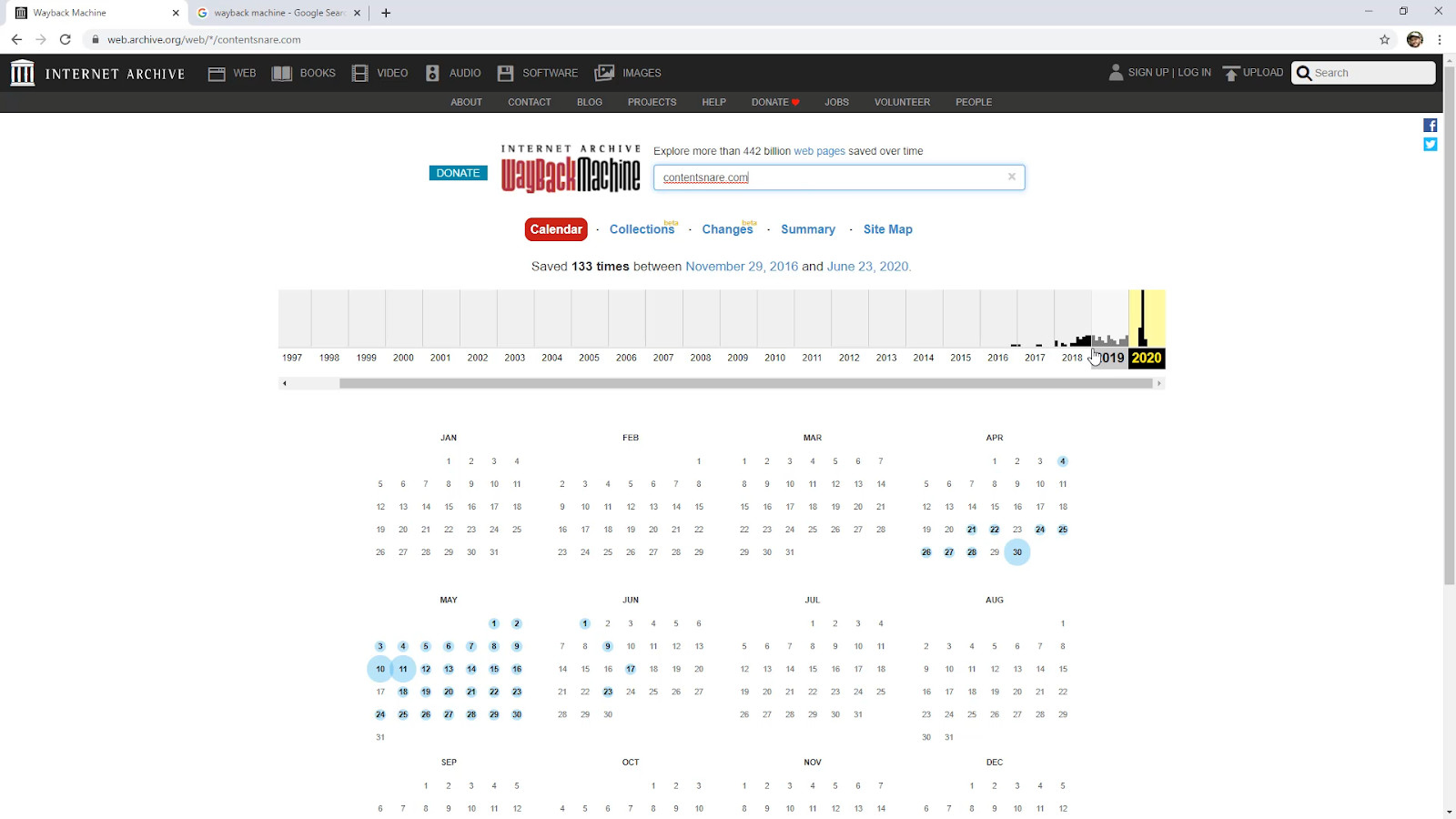
Looks like we have some results. If you get nothing, it’s possible that the site is too small or that they have enabled a special tag on their website called “noarchive” – this tells archive tools like the wayback machine to not save their site.
The first thing to look at is this bar across the top. This is a bar graph that shows you how many times the wayback machine has saved a version of the site in different time periods.
With this you can kind of see that the site was really launched around late 2016.

You can pick a year in the bar, and it displays a calendar below. You can switch the years and the coloured circles indicate when it took a snapshot. The screenshot below shows that there were lots of snapshots in Apr & May, and some in June. Hover over one and you’ll see the times. Click a time to view what the website looked like at that time.
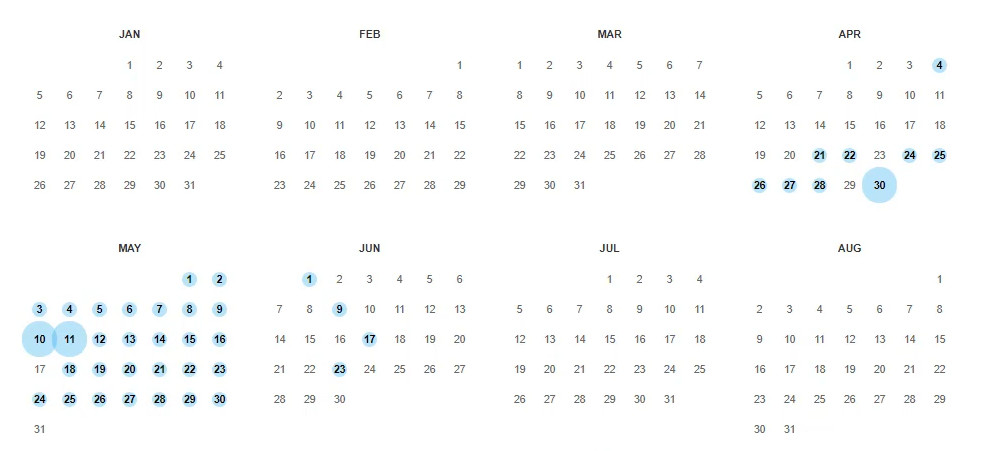
I’ve used contentsnare.com to Browse History.
Once you’re in, you can use the bar across the top to quickly jump to another point in time.
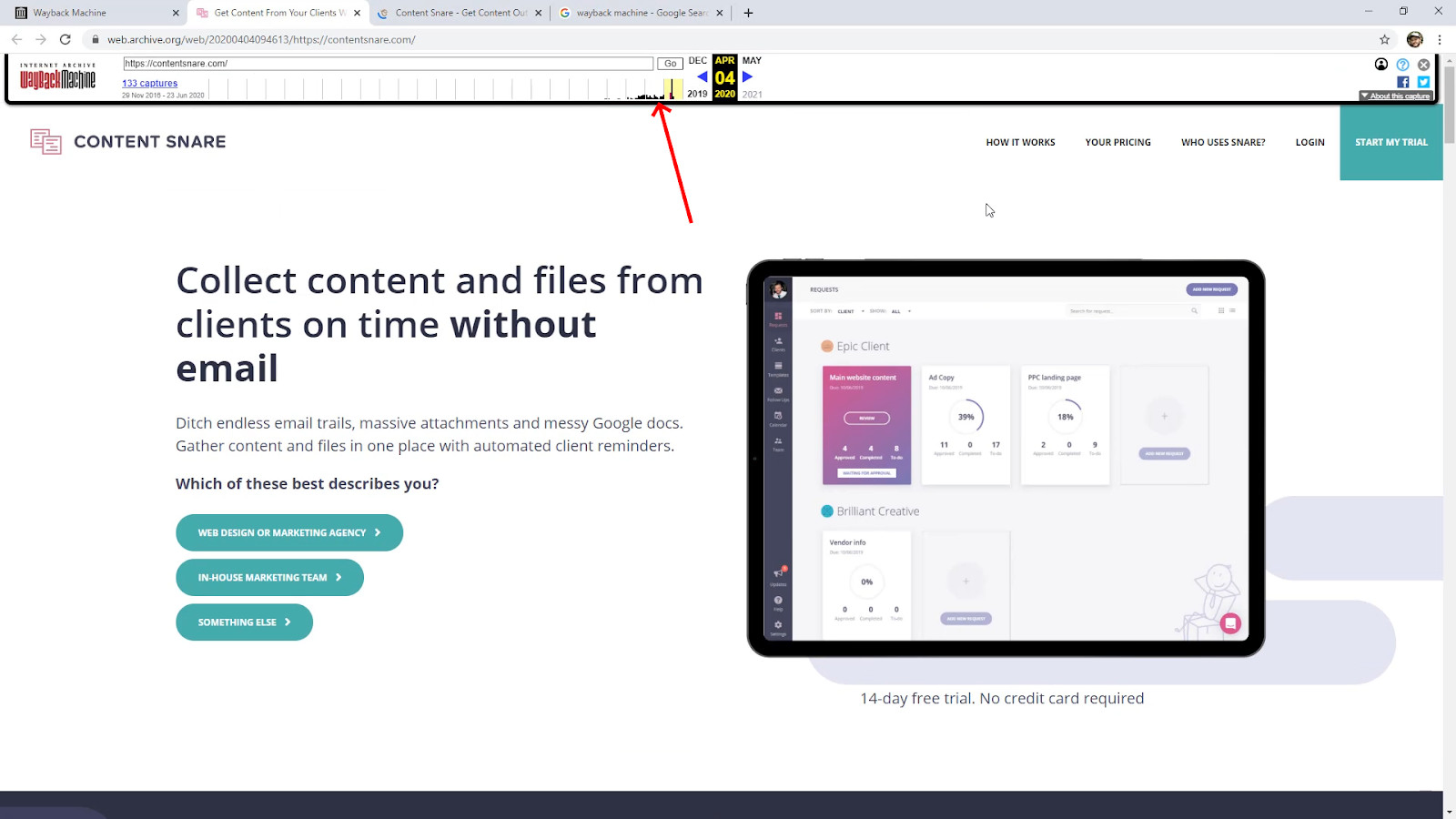
Now let’s repeat that with a super popular site like Facebook.
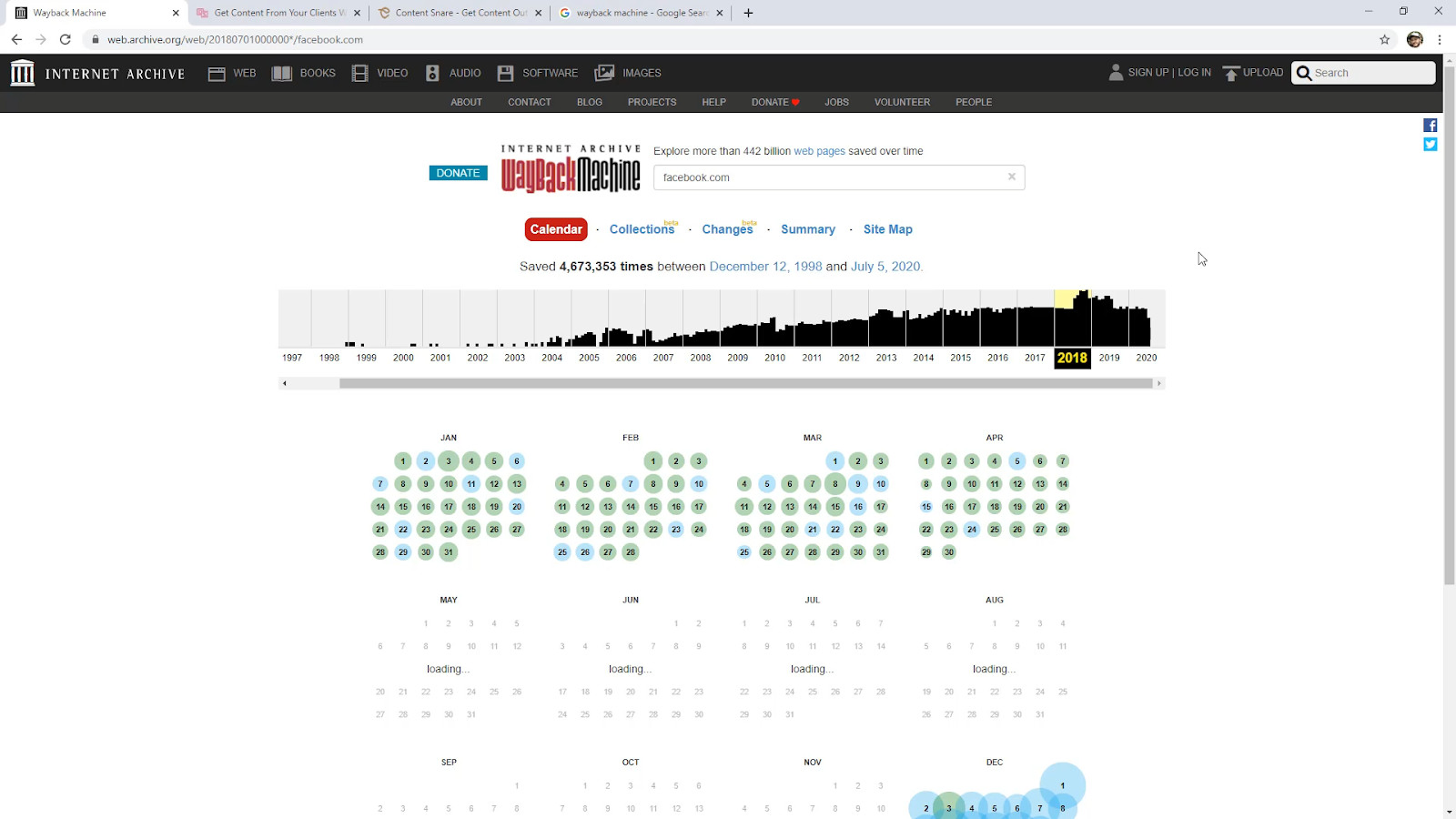
You can see the history is a lot longer and it has taken a LOT more snapshots. Over 14.5 million.
If you go back to the early days of facebook.com, you see that at one point it was owned by a totally different company.
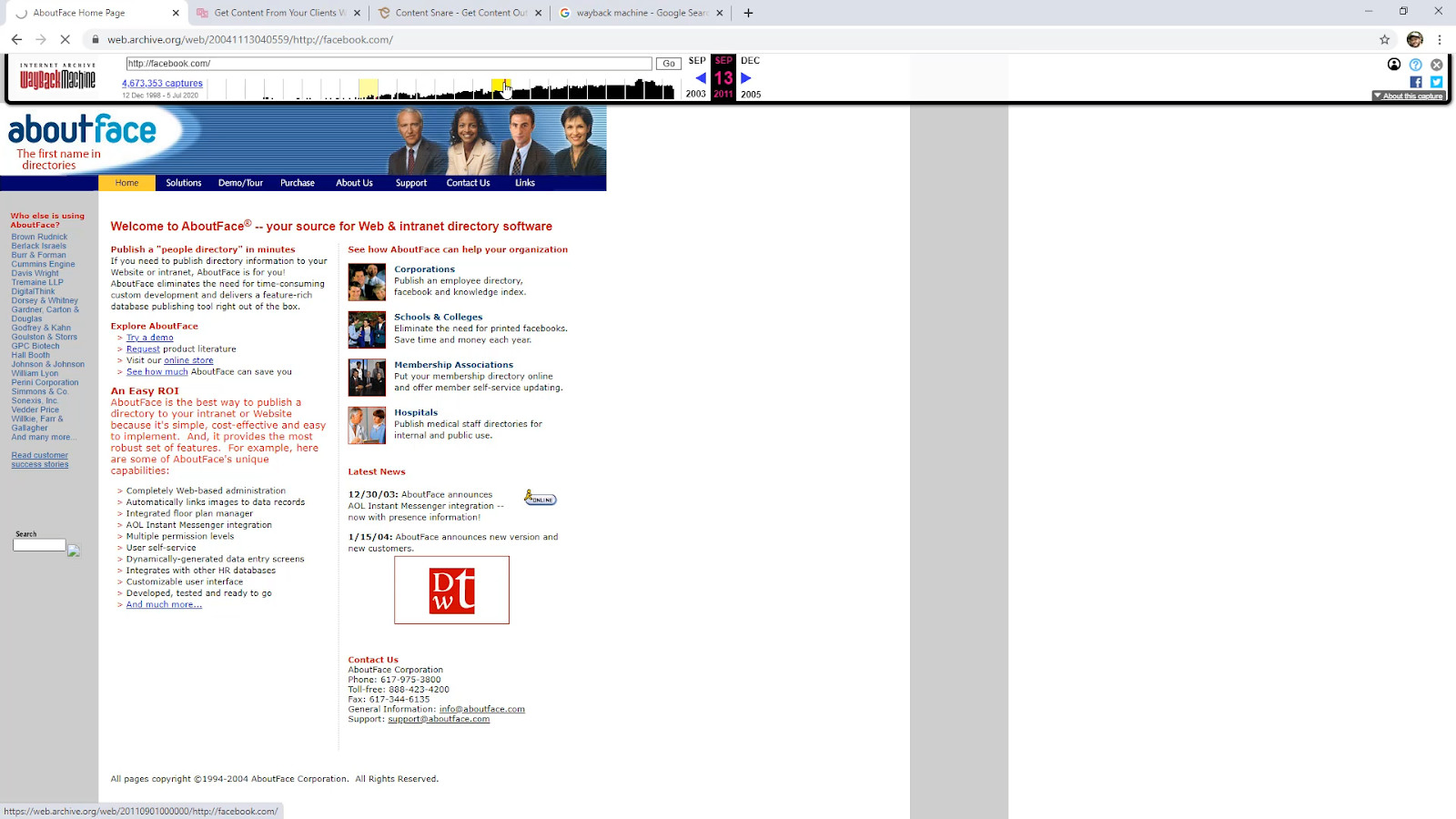
If you click through to 2007, it changes to the company we know today.
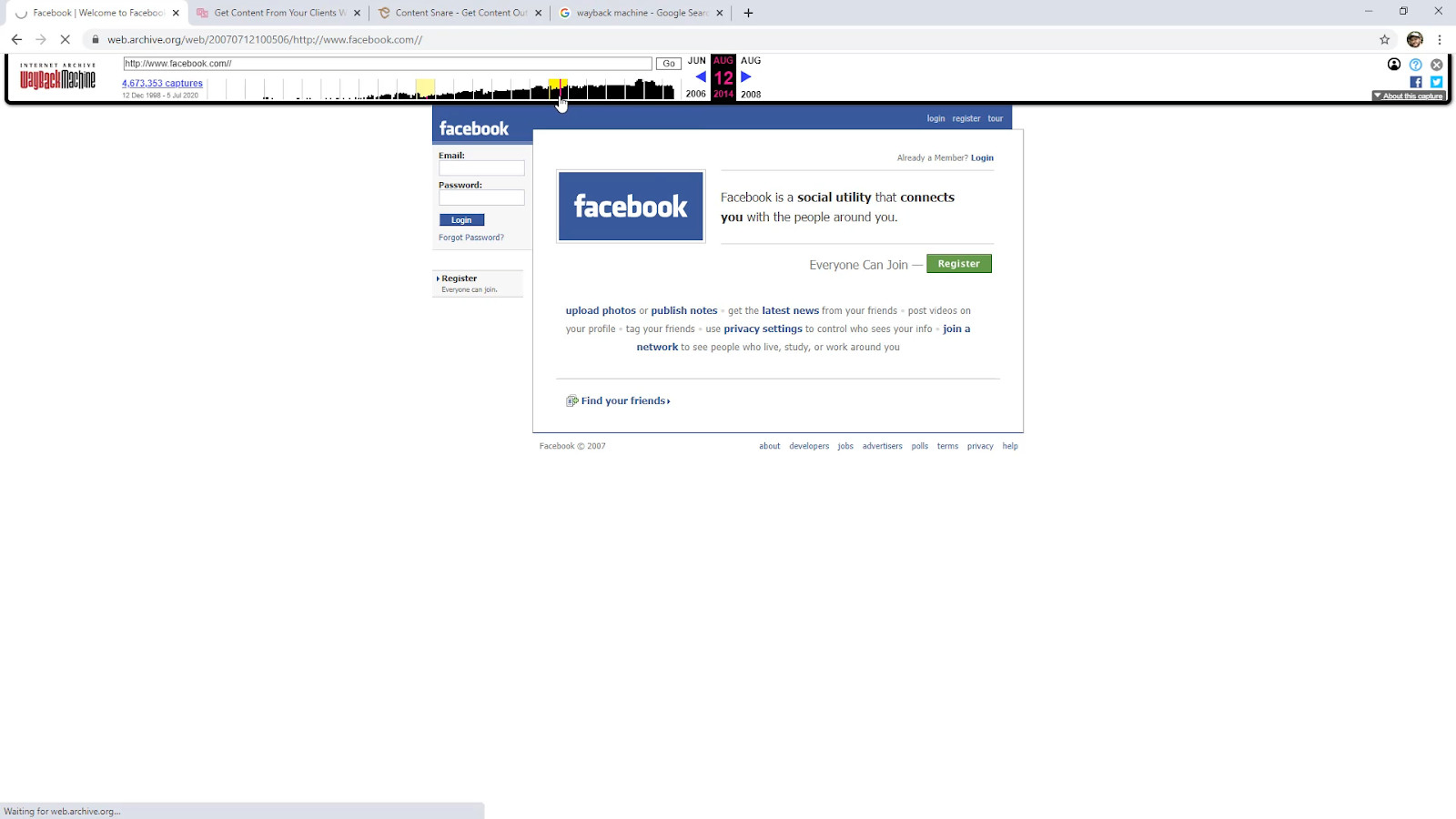
That’s all there is to using the Wayback Machine!
Note that you can use this for all kinds of URLs, not just homepages. It’s just likely that there will be less snapshots for subpages.