Here’s how to download or save images from Google Docs.
This is useful if you need to post Google Docs to WordPress or another CMS, or just if you need to save the images for whatever reason.
There are 2 methods in this post – one retains the original filenames and one renames all images. Both are incredibly easy and require no extensions or add-ons.
Method 1 – Publish as web page
1. Go to File -> Publish to the web.
You’ll get this popup.
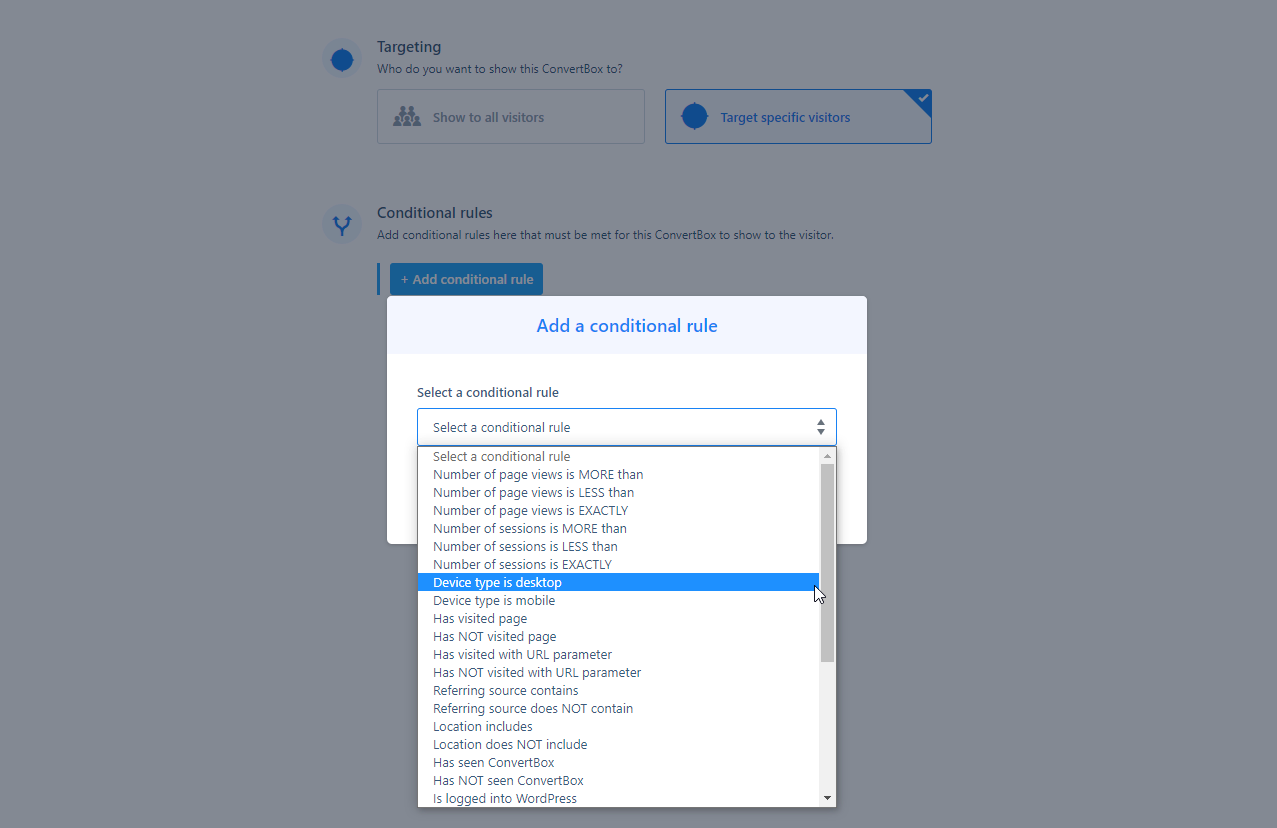
2. Click publish
3. Confirm the publish
4. Copy the link and open it in a new tab
5. Right click any image and select ‘Save Image As”
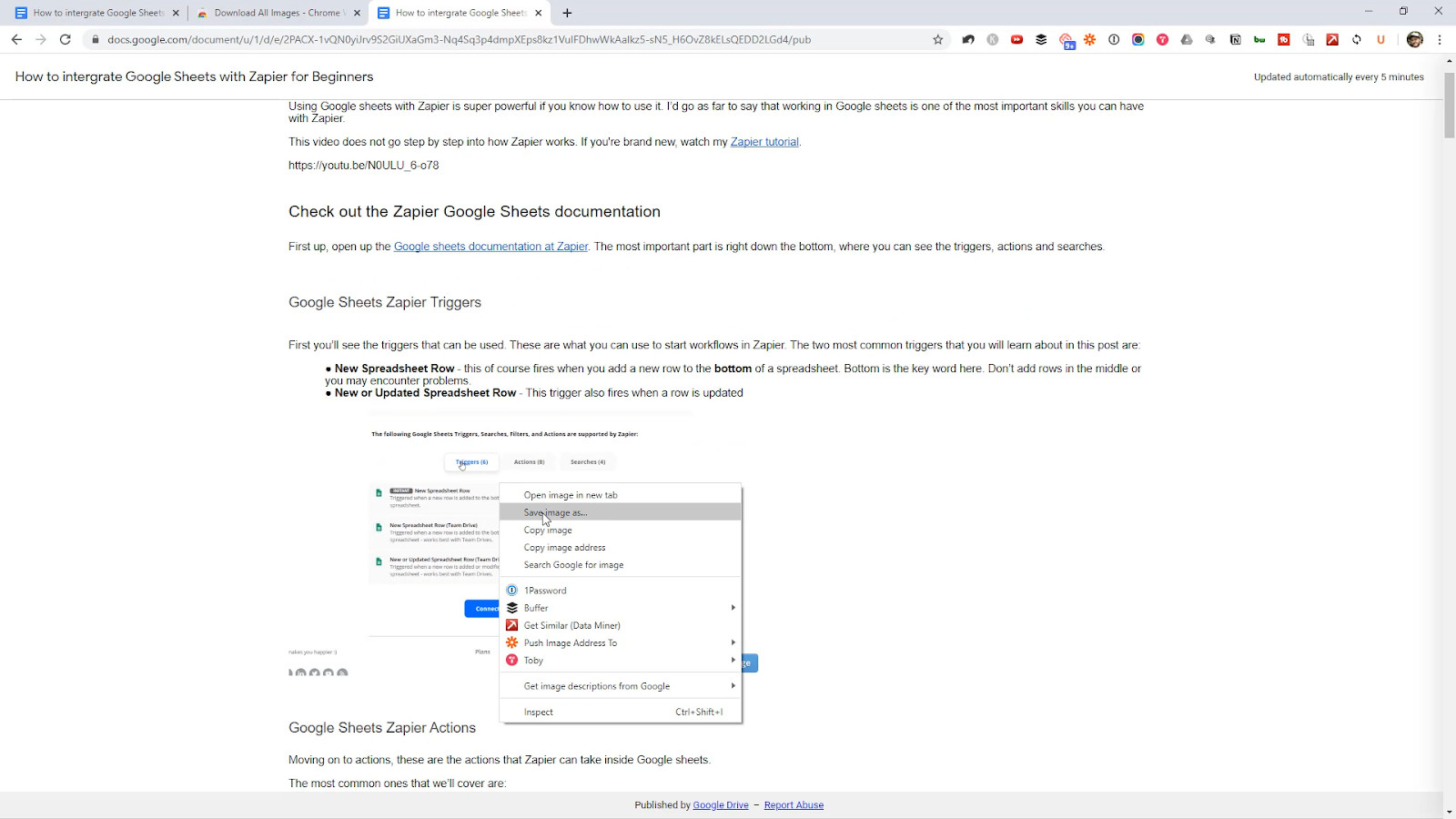
6. To download all images, right click someone on the page and click Save As. This saves the entire published web page and all the images (Chrome browser)
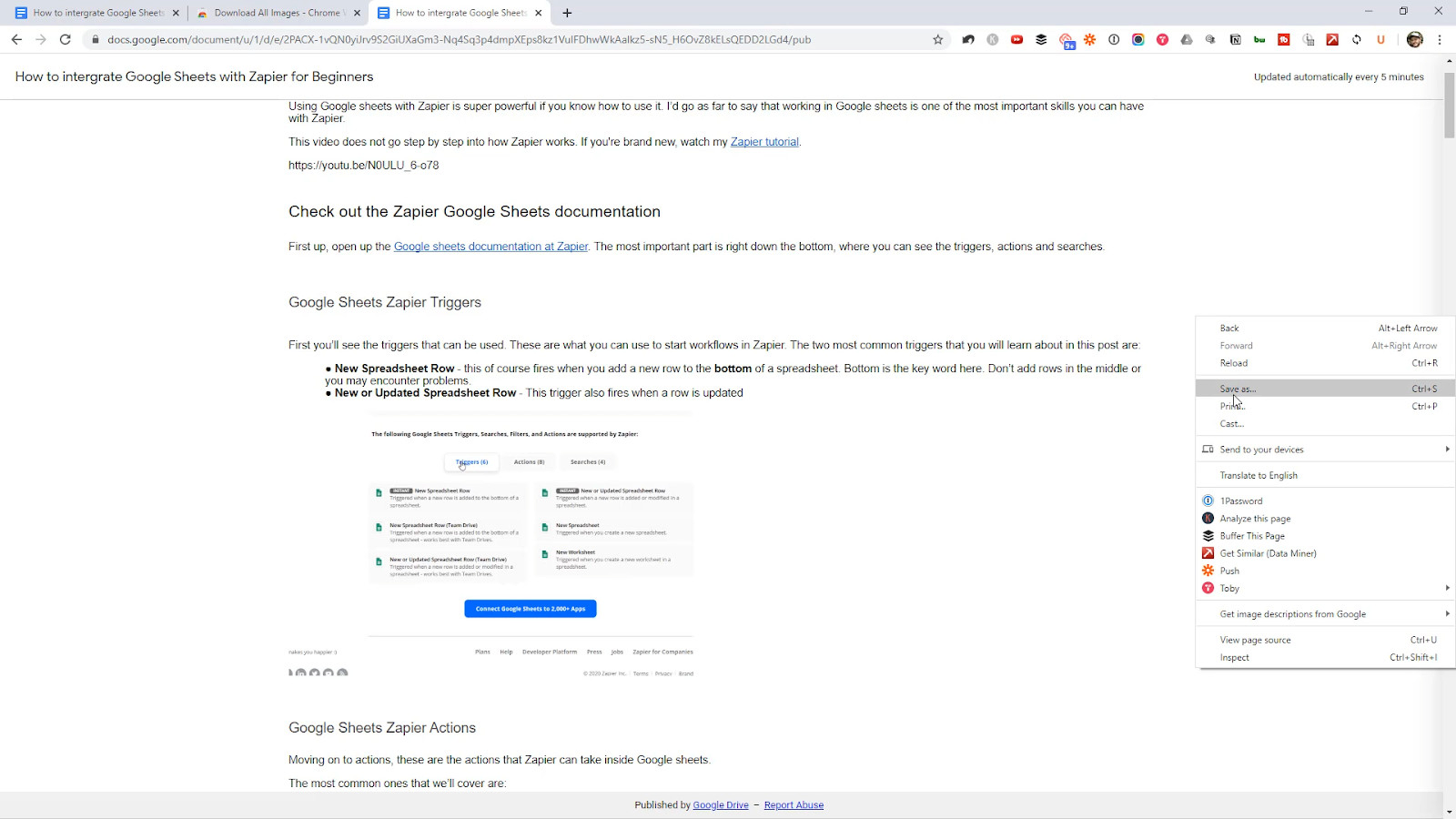
7. Open the folder where you saved the webpage and you’ll find all the images
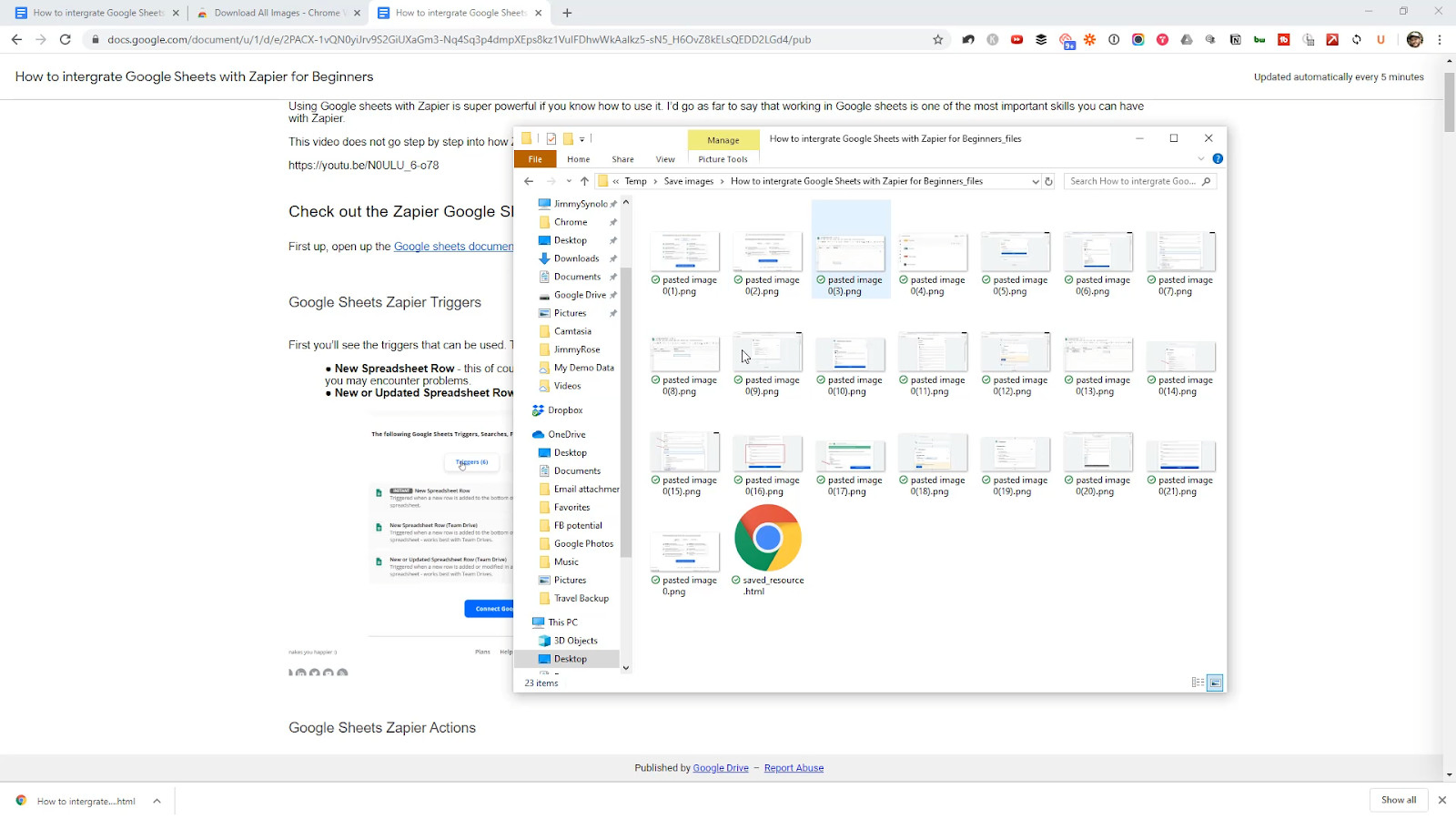
Method 2: Download Google Doc as web page
This method has less steps but it will rename all your images.
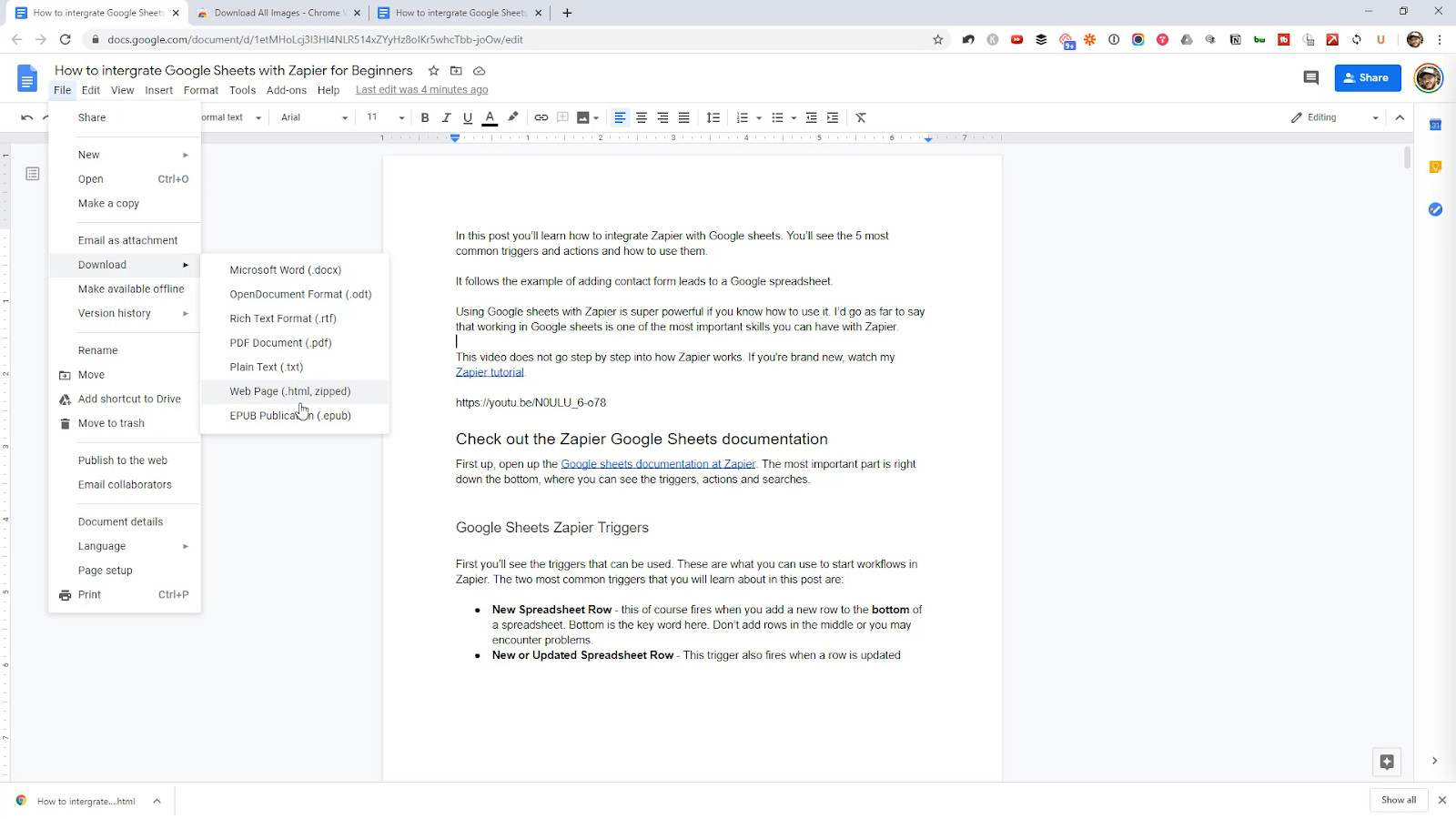
1. Go to File -> Download -> Web Page
2. Open the Zip file it downloads and look in the Images folder
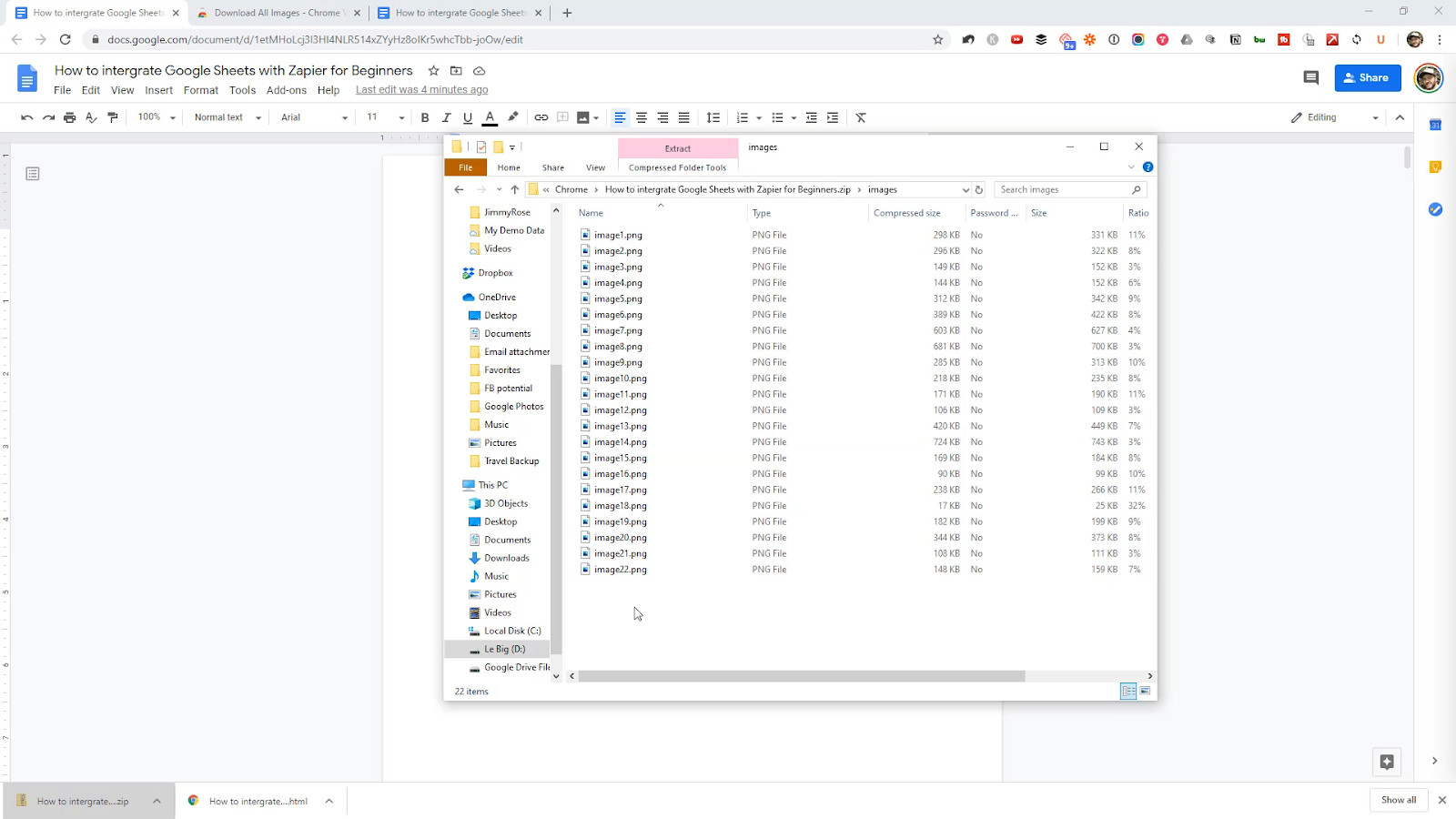
That’s it!
Super easy.